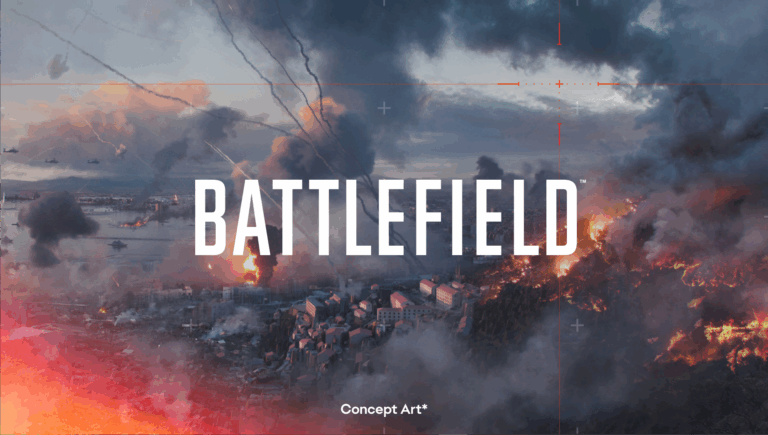In the context of online gaming, lag refers to a delay between the actions you take and the responses you see on the screen.
You click, and then you wait, and wait, and wait for the response to appear on your screen.
You’re left with the disappointment of seeing your in-game character jump or teleport around the screen like a wannabe magician.
This got you feeling like you’re playing with a potato instead of a computer?
Yep, that’s lag
Don’t let lag bring you down, fellow PC gaming warriors!
We’ve got your back with this article. We’re gonna school you on all the different types of lag, and provide efficient solutions to defeat this bad guy called lag.
So sit back, relax, and get ready to say goodbye to lag.
Types Of Lag And How To Solve Them
There are several different types of lag that can occur in online games:
- Input lag
- Network lag
- Server lag
- Client lag
- Overloaded hardware
- Graphics lag
- High latency
- Packet loss
Alright, folks, it’s time to put on our detective hats and investigate every type of lag mentioned here with solutions.
Input Lag – What Causes This Type Of Lag
It refers to the delay between a player’s input (such as pressing a button or moving the mouse) and the response from the game.
This lag can be caused by a variety of factors, including hardware, game settings, and network issues.
How To Fix Input Lag
Here are some of the most common causes of input lag, along with solutions that can help fix them:
- Hardware-related issues: Outdated or malfunctioning hardware can often cause input lag. This includes things like outdated drivers, faulty keyboards or mice, or outdated hardware components.
Solution: Update your hardware drivers and replace any outdated or faulty components. Make sure your mouse and keyboard are set to their highest polling rate, and consider upgrading to a wired mouse if you’re using a wireless one. - Game-related issues: This can happen because of problems with in-game graphic settings or because of issues with other programs that are running in the background.
Solution: To fix this, you should try set your game graphic settings to low and updating your graphics drivers. You should also consider turning off any programs that aren’t essential while you’re playing. This will help your PC run smoother and reduce input lag while you’re gaming. - Network-related issues: Network lag can cause input lag, especially when playing online games. This can be caused by a poor internet connection, a slow network connection, or issues with the game’s servers.
Solution: Make sure your internet connection is stable and that you have a high-speed connection. Consider using a wired connection instead of a wireless one, as wireless connections can often cause network lag.
By identifying the cause of your input lag and following these solutions, you can help to reduce or eliminate input lag while playing games on your PC.
Input lag isn’t the only type of lag you gotta worry about!
Sometimes you might not be dealing with input lag at all, but rather pesky network lag!
Network Lag – What Causes This Type Of Lag
It could be your internet’s fault, or maybe there’s too many devices hogging all the bandwidth, or perhaps the servers are acting up.
This can cause the feeling of input delays in your actions being transmitted to the server and the server’s responses being sent back to you.
Fret not, my friends!
You’ve got options to fight back against this lag monster.
How To Fix Network Lag
You can beef up your internet connection, reduce the number of devices on the network, or even give your internet provider a gentle upgrade!
Check the game connection or try playing on a different server.
But remember, data might has a long way to travel. So consider play in closer regions.
With ExitLag, you can take the shortcut and reduce the distance your data needs to travel.
This not only speeds up your connection to game servers, but it also makes your connection more reliable.
If you’re still struggling with network lag and can’t seem to find a solution, give ExitLag a shot.
You have three days free to try it o/
Now, hold on to your seats, folks!
We’re shifting our focus to another pesky type of lag, and it’s none other than server lag!
✔️But don’t you worry your pretty little heads, ’cause ExitLag’s got your back on this one too!
Server Lag – What Causes This Type Of Lag
When you’re facing game server lag, it can be a real bummer.
Sometimes the server’s just overloaded or running into technical issues that can throw a wrench your gaming adventures.
This can cause delays in all players’ actions being processed and can affect the overall smoothness of the game.
How To Fix Server Lag
You may need to wait for the server to be fixed or try playing on a different server location.
It is typically caused by issues on the game’s end if your internet is fine.
Alternatively, you can contact the game’s support team and see if they’re aware of any server issues and working on a solution.
You also can count with ExitLag advanced routing technology to come to the rescue. It’s like having a superpower that can defeat lag with ease.
With a little bit of perseverance and ExitLag, you’ll be able to get back to gaming without the hassle of server lag in your gaming adventures!
Let’s keep investigating other types of lag…
Client Lag – What Causes This Type Of Lag
This type of lag refers to a delay or slowdown in a game’s visuals or audio. Also could be an issue in your game launcher.
It can be caused by a variety of factors, such as an outdated graphics card, not enough memory or processing power, or running other programs in the background.
How To Fix Client Lag
If you’re experiencing client lag in a game or launcher, there are a few things you can try to fix the issue.
Make sure that your computer meets the game’s system requirements, as inadequate hardware can cause lag.
You can also try closing any unnecessary programs or processes that may be using up system resources.
If the issue persists, you can try reinstalling the game or launcher, which can often resolve any software conflicts or issues.
Additionally, updating your graphics drivers or adjusting your in-game graphics settings can sometimes improve performance and reduce client lag.
Overloaded Hardware – What Causes This Type Of Lag
If your computer’s hardware is being overloaded, it can cause the game to run slower and result in lag.
This can be caused by running too many programs at the same time or by trying to run the game on hardware that is not powerful enough to handle it.
How To Fix Overloaded Hardware
To reduce overloaded hardware, you can try closing other programs that may be using up system resources or upgrading your hardware to a more powerful model.
You can also try lowering in-game graphics settings to reduce the strain on your hardware.
Remember to close all unnecessary programs in your Windows start!
ExitLag also has a free FPS Boost feature. You could try setting it to avoid unnecessary background programs while gaming.
Graphics Lag – What Causes This Type Of Lag
This type of lag occurs when your computer has trouble rendering the game’s graphics quickly enough, resulting in slow or choppy frame rates.
How To Fix Graphics Lag
If you are experiencing graphics lag, you may need to lower your in-game graphics settings and set your graphic card for max performance.
Easy pizy!
High Latency – What Causes This Type Of Lag
Latency refers to the time it takes for data to be transmitted between your computer and the game server.
High latency can cause delays in your actions being transmitted and the server’s responses being received, resulting in lag.
How To Fix High Latency
To reduce high latency, you may need to improve your internet connection, such as by switching to a faster internet service provider or upgrading your router.
You can also try connecting to a game server that is closer to your location.
ExitLag also is particularly useful for players who are experiencing high latency due internet provider issues or being located far from the game server.
Packet Loss – What Causes This Type Of Lag
This occurs when data packets are not transmitted successfully between your computer and the game server.
This can cause delays in your actions being transmitted and can cause visual issues in the game.
How To Fix Packet Loss
To reduce packet loss, you may need to switch to a wired Ethernet connection instead of Wi-Fi, or by restarting your router.
By using ExitLag, you will be able to potentially reduce packet loss, unlocking all your router efficiency to help improve the smoothness and responsiveness of your gameplay.
😂 Whoa, whoa, whoa! Hold on to your hats, folks, because we’ve got a whole bunch of lag types to contend with here!
But fear not, my friends, we’ve also got some extra super easy pocket solutions to help you tackle those pesky lag issues.
So kick back, relax, and let’s continue to rock and roll!
How To Reduce Lag In Online Games
Here are some extra tips and tricks you should note in your adventure book for reducing lag in online games:
- Close other programs that may be using up your bandwidth or system resources, such as streaming video or music services
- Update your graphics drivers to the latest version
- Lower the in-game graphics settings
- Use a wired Ethernet connection instead of Wi-Fi
- Restart your router and/or modem
- Try playing on a server that is closer to your location
- If you are playing on a laptop, make sure it is plugged in and running on high performance mode
- Make sure that your computer meets the minimum system requirements for the game
- Turn on ExitLag before starting your game
Keep in mind that there is no one-size-fits-all solution for reducing lag in online games, as the cause of lag can vary depending on the game and your specific setup.
You may need to try a combination of these tips to see which ones work best for you.
🏆 Understanding the different types of lag and their causes can help users identify and address the issue more effectively.
Using ExitLag To Solve Lag In Online Games
To reduce lag in online games using ExitLag, you’ll need to follow these steps:
- Download and install ExitLag
- Create an account and open ExitLag
- Select the game you want to play
- Choose the server you want to connect to and click “Apply routes”. ExitLag will automatically route your traffic through the best network of servers
- Start the game and feel how is to play in real-time
If you’ve already given all alternatives a whirl and you’re still feeling the laggy blues, don’t fret!
Our support squad is here to save the day and help you find the best possible solution for your lag woes.
So don’t be shy, give us a holler and let’s get you back in the game!