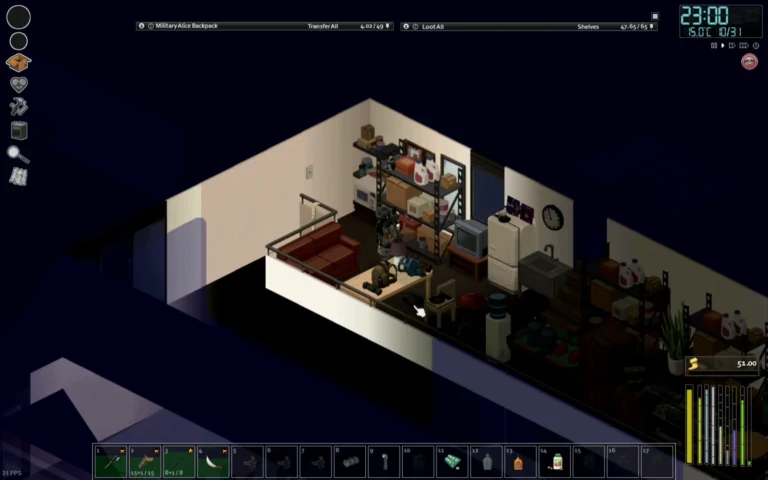Fortnite is a really competitive game, which is why like all other competitive esports games out there, it is extremely important that you don’t have your Fortnite lagging during games.
This is to give you the best odds of winning and not let Fortnite lags, FPS stutters, or high ping come in between you and victory.
But this can be somewhat difficult on low-end PCs since Fortnite is a relatively heavy game; it requires good hardware to be able to run smoothly.
But these limitations have never stopped gamers from trying to get the best performance from their games.
We have tried several different settings to figure out which one gives you the most performance in your game.
🏆Later in the article, we will also tackle some tips on getting the best ping you can in your game!
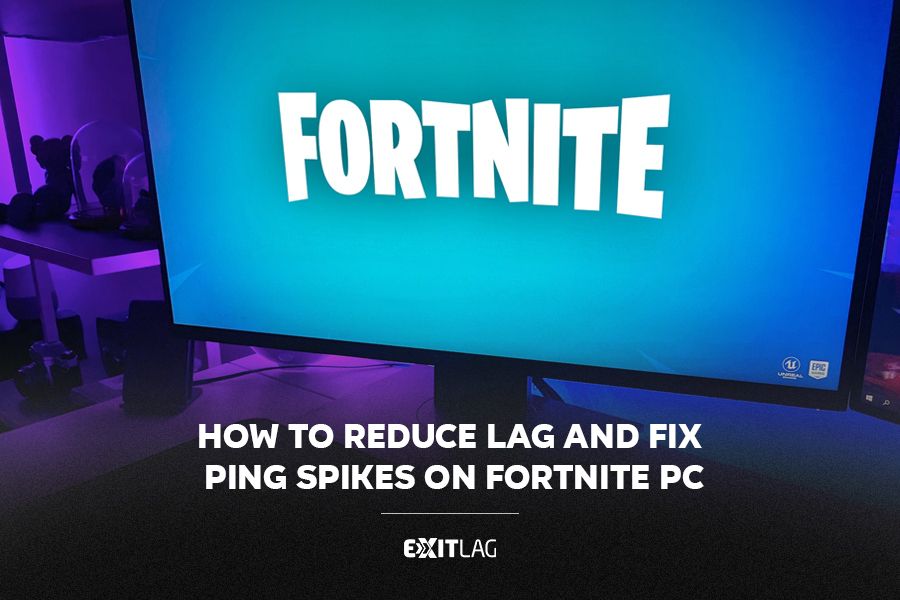
How To Stop Lagging In Fortnite
To reduce lag and improve performance in Fortnite, there are several steps you can take.
First, optimize your in-game graphics settings to lower the demands on your computer’s hardware.
This may mean reducing the graphics quality or resolution, turning off certain effects, or adjusting the view distance.
Additionally, make sure you have the most up-to-date graphics drivers and software updates installed on your computer.
If these steps don’t improve performance, consider upgrading your hardware, such as adding more RAM, getting a faster CPU, or investing in a better graphics card.
Finally, ensure that you have a stable and fast internet connection to avoid network-related lag.
The Best Settings To Improve Fortnite Performance
Although it may be tempting to push your game to the highest settings when you see the stunning graphics that Fortnite is capable of, it is probably wise to turn your graphics down to the lowest setting.
You can do this by going into Settings, where under the Video tab, you will find the Quality Presets setting. Turn it down to Low.
Furthermore, you can also turn down the graphics further if you aren’t getting enough frames.
Fortnite 3D Resolution – What Does It Do?
3D resolution is a graphics-related setting in Fortnite that changes the way your game is rendered.
The value that you set it to determines what percentage of the resolution your game actually displays.
Setting it to 100% means that you will render the complete resolution that you have set your game to.
For example, if your resolution is set at 1920 x 1200, then the game will run at this exact resolution.
This makes your game look really sharp, but in turn, takes more performance.
Here is Fortnite at 100% 3D Resolution:
As you can see that although the graphics themself don’t look that great, the game’s outlines are really sharp.
If we look at the same image but at 40% 3D Resolution, we can see that it doesn’t have as sharp edges in the background objects.
Although you might see little difference in the resolution on low graphics settings, the effect it has on performance is immense.
You can easily get a lot more FPS that can potentially make your game go from unplayable to smooth.
Fortnite Performance Mode
If letting your graphics to low doesn’t cut it for you, and you need even more smooth gameplay, then you need to check out Fortnite’s Performance Mode!
This mode really tones down your graphics to a mobile level, which means that your game will look really basic with all the basic geometry it can use.
✔️What you lose in terms of graphics, you gain back in performance!
Turning on this mode will give you a massive boost in FPS, and chances are it will completely fix your issue of Fortnite lagging!
See more:
How To Enable Performance Mode In Fortnite?
If you head over to settings, you will see a setting called Rendering Mode under the Display heading.

- Go to Settings
- See Rendering Mode
- Change it to Performance – Lower Graphical FidelityRestart your game for the changes to take effect
When you restart your game, the graphics should be really low quality, but you will have a much smoother gaming experience due to it.
How To Stop Laging In Fortnite – Fix Ping Spikes, High Latency And Packet Loss
If you are experiencing ping spikes or constant high pings in Fortnite, there are certain things we can suggest you do:
1) Restart Your Router – Fix Fortnite Lag Spikes
Starting off with somewhat of an obvious one, restart your router.
Chances are you have already done this, but since this is such an effective solution most of the time, we have to mention it for those who might be unaware of it.
Unplug your router for 30 seconds and plug it back in.
This will give it enough time to restart fresh and fix any minor issues that were being caused by your router.
2) Use An Ethernet Cable – Fix Fortnite Lag Spikes
A wireless connection is fine for most things, but if you want to play a competitive game like Fortnite, then it may not be enough.
A wireless connection automatically causes you to have a higher ping than you would have using a wired connection.
So if you are having random ping spikes or a generally high ping, we almost guarantee you that switching over to a LAN connection will improve your ping.
3) Lower Graphics Settings – Fix Fortnite Lag Spikes
Lowering your in-game graphics settings can reduce the load on your computer’s hardware and improve performance.
Try turning off or lowering settings like shadows, post-processing, and effects presented in this article.
4) Use ExitLag – Fix Fortnite Lag Spikes
If you live in a region that is located at a distance from the closest Fortnite servers, then there may not be much you can do about it.
Luckily, ExitLag can help you even in this situation.
How Does It Work?
ExitLag is a dedicated gaming optimization tool that helps players reduce lag and improve connection quality in online games.
It works by routing your connection through a network of more than 900 servers to reduce the number of “hops” your data has to take to reach the game server, which can help to reduce latency and improve connection quality.
Why Am I Lagging In Fortnite?
Lag in Fortnite can be caused by using a wireless connection, having something downloading in the background, or some issues with your router.